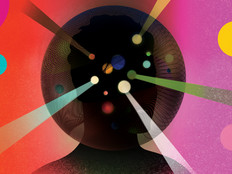Maximizing SharePoint 2010 for ECM
How much is the information your business generates worth? What would happen to your business if some of this information got lost or destroyed? How much time do your users spend searching for documents or — if they can't find them — trying to recreate the information they contained? And what about blogs, wikis and text messages created by employees? Does such information also have value to your business?
If you value your business information, you need to design and implement an information architecture (IA) strategy that can support your organization's business goals and processes. The cornerstone for IA is the enterprise content management (ECM) system, which is used to organize and manage business information throughout its lifecycle. Unfortunately, many organizations don't have an adequate ECM system deployed for managing information generated through business activities. Some organizations have several ECM systems set up, but they're often poorly integrated. SharePoint 2010, the newest release of Microsoft's business collaboration platform, has powerful new features that make it a good choice to meet your organization's ECM needs. The following describes several best practices to consider when implementing an IA strategy using SharePoint 2010 as your ECM system.
Leverage the Managed Metadata Service
Managed Metadata Service is a new feature of SharePoint 2010 that facilitates management of metadata throughout an enterprise. Metadata is any additional information used to tag documents to classify them. Some examples of common metadata fields are “Author” and “Date Created,” but users can also create their own metadata fields, such as “Security Level,” “Project Name” and so on.
If documents are classified using tags, they can be found faster by search pages created using the Advanced Search Box Web Part. For example, users could search for confidential documents associated with a particular project by using a query with "Security Level: Confidential" and "Project Name: Better Widgets" as part of the query's syntax. Of course, metadata is useful only if it's specified consistently and accurately, so part of your organization's IA planning process should be to design a content taxonomy (see Figure 1) that aligns with your business needs, create a glossary of metadata terms for users and train users on the importance of tagging documents with appropriate metadata.

Figure 1: Creating a taxonomy term store using the Managed Metadata Service
Implement a Records Management Solution
The Records Center site template was introduced previously in SharePoint Server 2007 for creating a central site that an organization can use as the official storage repository for managing, preserving and disposing of business documents. In SharePoint 2010, the Records Center has been revamped with a new interface, as shown in Figure 2.
Once you've defined the different content types that can be applied to your organization's business documents, any documents submitted to the Records Center will be treated as archival records to be routed by the Content Organizer. The Content Organizer feature of SharePoint lets you create metadata-based rules that automatically move content submitted to the site to the correct library or folder. Any documents that can't be routed will remain in the Drop Off library until a Records Center administrator decides what to do with them.

Figure 2: The enhanced Records Center in SharePoint 2010
In-place records management, a new feature in SharePoint 2010, makes it possible to label documents as records from within any library in any site collection, not just a central Records Center. Using this capability, active content and records coexist within different sites, which allows easier access to records for users of the sites.
In-place records management is a good solution if different parts of your organization must meet different regulatory requirements because you can create a separate records policy for each separate part of your organization. For even greater flexibility, you can implement a hybrid approach to records management that includes both a central Records Center site and in-place records management for certain site collections.
Define Information Management Policies
SharePoint 2010 also lets you define information management policies for processing content stored in libraries. Depending on your organization's compliance needs, you can define policy settings for retention, auditing, labels and barcodes. Retention settings define how and when documents are disposed. Possible retention actions for documents include permanent deletion, Recycle Bin deletion, deletion of drafts, deletion of previous versions, transfer to another location, and so on.
Retention policy for a library can be enforced based on content types or by defining a retention schedule for the library and its folders. You can even define multistage retention policies in SharePoint with different time intervals for each stage. Figure 3 shows a retention policy for a SharePoint library called 2010 Projects that moves documents to the Recycle Bin after three months, deletes all the draft versions after six months, and permanently deletes them after five years.

Figure 3: Example of a staged retention policy for a SharePoint library
Auditing policies can be used to log actions such as opening documents, checking them out or in, editing them, moving them to another location and deleting them. Labels and barcodes can also be added to documents to include key information about the document for processing them more efficiently.
How to Get Started
Before you deploy SharePoint 2010 and begin setting up your ECM system, take time up front to carefully plan the needs of your business regarding information management and retention. Designing and implementing an IA strategy is no small thing for most businesses, so it's a good idea to organize and implements your strategy in phases. Begin by assessing the scope of your IA needs and identifying stakeholders. Develop an information taxonomy based on the structure and business processes of your organization. And familiarize yourself with the features and tools included in SharePoint 2010 that you can leverage to organize your business information and make it more accessible to users. For more information on SharePoint 2010, see http://sharepoint.microsoft.com.
Mitch Tulloch is a Microsoft Most Valuable Professional and lead author of the Windows 7 Resource Kit from Microsoft Press. Learn more about him at his website http://www.mtit.com.