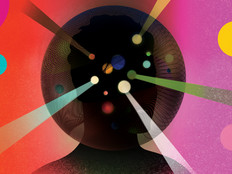A Virtual Workhorse
With the availability of several free desktop virtualization solutions on the market, including Microsoft’s Windows Virtual PC and Sun Microsystems’ VirtualBox, you may wonder why you should shell out for VMware’s latest upgrade to their Workstation desktop virtualization software.
Compared with Virtual PC (which is primarily intended for running Windows XP as a guest OS in Windows 7 to support legacy applications that are not compatible with the new operating system), VMware Workstation 7 offers better performance and support for a wider variety of hardware and guest operating systems. It also packs special features for systems administrators and developers, such as the ability to take multiple snapshots of the guest operating system and roll back to a previous state, and integration with Microsoft’s Visual Studio and other development platforms for debugging applications.
What’s New in Workstation 7?
The most important addition to Workstation 7 is official support for Windows 7 as a guest and host operating system. For the first time, Workstation supports full rendering of Windows Aero graphics, including transparency effects and Flip 3D. With support for DirectX 9.0c Shader Model 3 and OpenGL 2.13D, Workstation 7 can run a wider range of graphics-intensive applications. This improved ability to re-create a physical machine as closely as possible helps IT professionals better support a greater range of applications.

Figure 1 – Windows 7 running with full Aero support inside Workstation 7
Testing and demonstrating virtualization software has, up to now, always required a physical machine. Workstation 7 allows sysadmins and sales professionals to install ESX and vSphere 4 (VMware’s hypervisor-based server virtualization solution and data center virtualization platform, respectively) right inside a virtual machine. Workstation 7 can also import and run Windows 7 XP Mode images.
Building on the customary support for USB, serial ports and a wide range of other hardware devices, Workstation 7 virtual machines can utilize up to 32 gigabytes of memory and four processor cores — either two dual-core processors or a single quad core.
Unlike Virtual PC users, Workstation users have not been able to pause virtual machines to free up system resources on the host OS — until now. Although the option is hidden in a menu, users can pause VMs using a keyboard shortcut.
In addition, Workstation 7 no longer requires printers to be installed in VMs, thanks to ThinPrint technology included in the software. The Virtual Printer device can be added to Windows and Linux VMs and automatically create a copy of printers from the host OS in the guest without the need for any specific drivers. This could be especially useful in scenarios where ACE, VMware’s Assured Computing Environment for deploying and managing VMs across the enterprise, is used to provision locked down images to users on different hardware.
The ability to expand and compact virtual disks, reclaiming unused space, is now integrated into Workstation. Partitions can be expanded using the disk management tool in Vista and Windows 7. VMware tools for each supported guest OS, which must be installed in a VM to provide drivers and integration with the host machine, can now be downloaded on demand, reducing the size of the main Workstation installer package.
Flexibility for Sysadmins
Apart from using Workstation to replicate user systems for support purposes, sysadmins can take advantage of the flexible snapshot manager to roll back system changes to a healthy state and create clone VMs from these snapshots. AutoProtect, a new feature in Workstation 7, can be used to take routine snapshots of a VM at configurable intervals.
The Teams feature allows sysadmins to group VMs together and configure them to act as a group so they can be powered on with one command and configured to boot with a delay. Virtual Network Editor allows VMs to be segregated and communications between different segments tailored to reproduce real-world networking scenarios. Workstation’s virtual networking supports Network Address Translation (NAT), network bridging, Dynamic Host Configuration Protocol (DHCP) and virtual LANs.
Unity
Applications installed in a VM can be run in seamless windows on the host OS, in much the same way that XP Mode works with Virtual PC. But this feature — Unity in Workstation —doesn’t offer the same level of integration with the host OS that Virtual PC offers, and is not a suitable feature for end users.
VirtualBox Hot on the Heels
The open-source VirtualBox has been steadily catching up with Workstation since it’s acquisition by Sun Microsystems in 2008. It offers some unique features, such as the ability for VMs to attach directly to iSCSI networks, burn to CD or DVD, and support for up to 32 processor cores. However, with its virtual networking, teams and integrated developer tools, Workstation is still the choice for flexibility. Unlike Virtual PC, Workstation 7 supports 64-bit guest operating systems and a wide variety of Linux distributions.