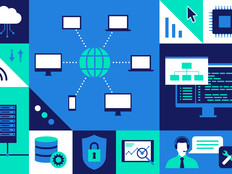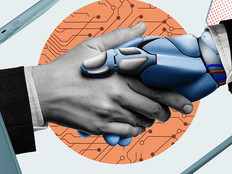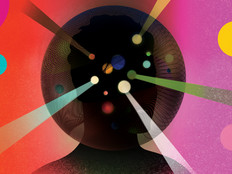Migrating to Microsoft Exchange 2010

With Microsoft Exchange 2010 just released, many IT administrators now want to migrate their existing Exchange 2003 or 2007 messaging infrastructures to take advantage of the powerful capabilities of the new platform.
Here are five tips that will help you more effectively deploy, manage and support Microsoft’s new enterprise messaging platform.
1. Save money by virtualizing Exchange server roles.
Server consolidation using virtualization is a no-brainer for organizations that want to save money. Studies show that for enterprises that have traditional (nonvirtualized) IT infrastructures, servers are typically only 15 to 20 percent utilized.
By virtualizing server workloads and running multiple virtual servers on each physical host machine, the utilization of the host machine jumps to 50 percent or more. This means less hardware to purchase, deploy and maintain in your organization, which can translate into significant cost savings. And with Exchange 2010, all of the server roles, except for the Unified Messaging Server role, are fully supported in a virtualization environment based on Microsoft Hyper-V.
One warning: Virtual machine snapshots of an Exchange guest virtual machine aren’t supported. Other than that, virtualization is a terrific way of utilizing hardware resources more efficiently when deploying Exchange 2010.
2. Simplify deployment by using the Exchange Deployment Assistant.
Deploying any version of Exchange is not for the faint of heart, and this holds true for Exchange 2010 with its powerful and complex capabilities. To help you out, Microsoft now supplies a web-based tool called the Exchange Deployment Assistant (requires MS Silverlight). This tool will guide you through the process of deploying a new messaging infrastructure using Exchange 2010 or migrating your existing Exchange 2003 or 2007 infrastructure (see Figure 1).
By answering a series of questions, you’ll be given explicit, step-by-step guidance that can help ensure your migration is a success.

Figure 1: The new Exchange Deployment Assistant
3. Increase productivity by implementing new unified messaging capabilities.
By deploying the Unified Messaging Server role of Exchange 2010, you can integrate Exchange with the telephony network in your organization to provide your users with new capabilities that can make them more productive. Voicemail can be consolidated in the inbox along with e-mail so that users can manage all their business communication in a single location.
Instead of having to skip through a series of voicemail messages using the telephone, Exchange’s new speech-to-text preview capability lets users read the contents of voicemail the same way they read their e-mail. And for increased security, you can use Active Directory Rights Management Services to protect users’ voicemail so voice messages can’t be forwarded outside the company. Users can even create call-answering rules to control the way calls are answered based on caller ID, time of day or Exchange free-busy status.
4. Trim support costs using the new self-service features of Exchange 2010.
Your organization’s help desk will be excited to hear about the new web-based Exchange Control Panel included in Exchange 2010 (see Figure 2). By using the ECP, users who use Outlook Web App can now manage their account information, track messages, turn on text messaging notifications for their mobile phone and even perform a remote device wipe should their mobile phone be lost or stolen. With previous versions of Exchange, these and many other tasks usually required the intervention of help desk personnel.
By easing the burden of your support costs, ECP helps reduce the total cost of ownership of your unified communications infrastructure. And by using the new role-based access control feature, you can ensure that users can access only those self-service functions to which you want them to have access.

Figure 2: The new web-based Exchange Control Panel
5. Manage Exchange more effectively by beefing up your Windows PowerShell skills.
With Exchange 2007, you could administer your Exchange server roles entirely from the command line using Windows PowerShell. This was great for scripting certain tasks, such as creating or exporting mailboxes, or reporting Exchange client access licenses. Unfortunately, Version 1 of PowerShell, upon which the Exchange Management Shell of Exchange 2007 is based, only allows PowerShell commands to be run locally; for example, within a Remote Desktop session.
With the release of Exchange 2010 and its revamped EMS based on PowerShell v2, it’s time to brush up on your PowerShell skills and learn how you can now manage all aspects of your Exchange server roles remotely from the command line. A good place to start learning more is the Microsoft Exchange Team Blog.