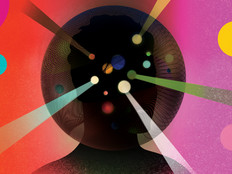PC Lifecycle Management
Managing hundreds or thousands of PCs is not easy. Different users have different needs, which results in a fleet of desktop and notebook computers with different hardware and software configurations. Every PC needs regular software updates and patches. And as computers age, they break down, so it’s important to keep records of warranties or maintenance agreements. At some point, IT departments must equip users with new computers or upgrade existing computers with new hardware — such as more memory — to handle new application requirements.
To effectively manage PCs, IT administrators need to deploy a combination of best practices and software tools. It’s called PC lifecycle management, and it has three key ingredients: doing asset management, which is taking inventory of each PC, its technical specs and the software that are installed; keeping track of warranties and maintenance agreements; and ensuring that employees are fully trained to use their computers and applications.
By deploying a PC lifecycle management strategy, IT departments can efficiently manage their PCs and software, reduce help-desk calls, cut costs and meet security and compliance requirements. Through the effort, staff members are provided with the technology and know-how they need to properly perform their jobs and it helps ensure that a business gets the most out of its IT investment.
“PC lifecycle management is about getting the right resources to the right people who need it,” says Info-Tech Research Group analyst Tim Hickernell. “You always want to do it as efficiently as possible. It’s about squeezing more out of your technology and not overspending money, especially in this economy.”
Asset Management
With asset management, IT departments can keep a detailed inventory of PC and software assets throughout their lifecycle, from purchase to disposal. It not only provides IT administrators the information they need to effectively manage and support their PCs, but it also helps them control spending, says Gartner analyst Terry Cosgrove.
Asset management software tools allow IT departments to keep track of which staff members the computers are assigned to, each PC’s make and model and their specific configurations, including processor, memory, hard drive space, operating system and software. The tools also keep track of warranty information and contract information if PCs are leased.
Some Gartner clients that track their assets for the first time are surprised to learn that they have several thousand more computers than they thought they had, Cosgrove says. “You can’t manage what you don’t know is there. You must have an accurate inventory.”
Asset management software offers multiple features to help IT staffers manage PCs throughout their lifecycle. A software delivery feature automatically installs software upgrades and security patches, and it alerts IT staffers if some computers are not properly updated. Asset management software integrates with help-desk support, keeps maintenance records and allows IT managers to remotely access computers to troubleshoot. Some software tools even house users’ unique settings, data and preferences, which lets IT staffers migrate the information during an operating system upgrade or computer refresh.
With all the data housed in a central repository, the IT department can analyze the different types of PC makers, operating systems and software applications that are supported throughout an organization, and it can help IT administrators drive a PC and software standardization effort, which in turn can simplify help desk support and cut costs, Hickernell says.
IT departments can also monitor software usage on every PC, and if it turns out that widely deployed applications are seldom used, IT administrators can reduce the number of software licenses for those particular applications to save money, Cosgrove says. For example, an organization may have 5,000 copies of Microsoft Access or FileMaker Pro deployed, but only 500 users are using it.
“IT departments will have an understanding of what is not used and they can redeploy those applications to new users if they need it or they can renegotiate a contract based on the lower usage,” Cosgrove says.
IT organizations should monitor software usage for four to six months, Cosgrove says. Most organizations will find 5 percent to 15 percent savings from software licensing fees the first year and 2 percent to 3 percent savings in subsequent years, he says.
An important best practice in asset management is to group users into categories, such as task workers who need low-end desktops, mobile users who need notebooks and power users who need high-performance computers for graphics or processor-intensive applications, Hickernell says. That way, the IT department can match users with the computing resources they need, and it helps the IT staff determine PC replacement cycles. For example, if a group of users need a new application, IT administrators can analyze whether their current hardware configurations can run the new software.
Disposing of retired PCs is also part of the PC lifecycle, and asset management tools allow IT departments to keep track of the age of computers and when to retire them. As part of the process, IT administrators need to budget for PC disposal, including the cost of wiping out hard drives and the cost of recycling equipment to comply with electronics recycling laws, Hickernell says.
Organizations can hire a recycling service or negotiate a deal with PC makers to do the recycling for them. They can also donate the equipment, implement an employee purchase program or prolong the life of older PCs by giving them to users that have lower computing requirements, he says.
Warranties and Maintenance Agreements
Should IT departments purchase extended warranties or maintenance agreements that cover PCs when the original manufacturers’ warranties expire?
PC makers typically offer one-year warranties for new desktops and notebooks. So the choice is whether to purchase two-year, three-year or longer extended warranties that provide onsite or mail-in repairs. Some warranties offer next-day service, while others have a turnaround time of three to five days. The additional coverage typically protects users from accidental damage, such as drops, spills and electrical surges.
The extended warranties or maintenance agreements have their pros and cons, but Gartner generally recommends that IT departments purchase them when they are buying new PCs.
The main benefit is that it reduces risks, Hickernell says. “Some organizations are risk adverse. They may feel it’s better for the useful life of the device to have next-day replacement if anything goes wrong. That’s a good feeling to have, but you need to pay for that.”
Another benefit is convenience. If a business has branch offices or mobile workers, it’s easier to have a vendor’s support organization handle the repairs, Hickernell says. The extended warranties also help IT organizations that are short-staffed and don’t have the time to handle repairs.
The main negative is cost. With everyone facing budget cuts, IT organizations need to decide if they should forego extended warranties and maintenance contracts and take on more risk to save money, Hickernell says.
Staff Training
Staff members generally know how to use computers and the Windows operating system as well as e-mail and word processing programs, so it’s not necessary to teach them how to use it. But training employees how to use new applications or new versions of existing applications is a critical part of the PC lifecycle because it reduces help-desk calls and optimizes worker productivity, Cosgrove says.
For example, Microsoft Office 2007, with its new interface, was the biggest change to the software giant’s office productivity suite in 10 years. “To avoid a myriad of help-desk calls, it’s generally a best practice to make the upfront investment in training,” Cosgrove says.
It’s also important as part of PC lifecycle management to teach people security polices and acceptable use policies, such as banning users from installing their own software on their work computers, Hickernell says. Such training reduces security risks and prevents future computer problems, he says.
According to Fiering, IT organizations have numerous ways to train staff members, and each has its own benefits: Classroom training is good for new employees or unsophisticated users because it gives them personalized attention. Live, web-based classroom sessions allow organizations to reach remote users, but it’s less personalized. Another option is personal trainers who work with individual users for 10 to 20 minutes at a time. The most cost-effective option is self-paced online training courses.
PC manufacturers and software vendors offer training services. If it’s a specialized application, most organizations ask the vendor to perform the training, Cosgrave says. But if it’s a general application, such as Microsoft Office, most IT departments will have the knowledge to perform the training themselves, he says.
For best results, IT departments need to keep training sessions short, says Gartner analyst Leslie Fiering, in a report. To keep people’s attention spans from waning, training sessions should be as short as 30 minutes but no longer than half a day.
“You end up losing people’s attention and have diminishing returns,” Cosgrove explains.