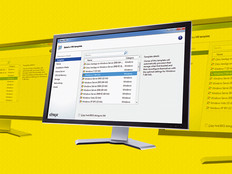Three Flavors of XenApp, Part 1
Citrix XenApp is the latest release of the company’s time-honored platform for deploying thin windows clients to various hardware platforms, including desktops, notebooks, handheld devices, terminals and other hardware.
Compatible with Linux, DOS, Mac and any flavor of Windows, XenApp allows system administrators to deploy numerous desktops across entire organizations and manage them from a small group of load balanced servers.
XenApp has several flexible solutions that make it a strong option for deploying applications, patches and full desktops — across the world or across an organization — while lowering total cost of ownership and administration costs.
Citrix XenApp is designed for Windows Server 2008. It is easy to confuse XenApp with its predecessors: WinFrame, MetaFrame and Presentation Server, which worked on Windows NT, 2000 and 2003 servers, respectively. But XenApp sports additional deployment options and capabilities.
Pick Your Flavor
Citrix Xen comes in three flavors: XenDesktop, XenApp and XenServer.
XenDesktop is a virtual deployment of the end-user desktop. Each is an individual session that is unaffected by other virtual desktops.
XenApp 5.0 is the version that builds on Windows Server 2008 Terminal Services. It contains better security, the ability to leverage Server 2008, longer support lifespan for Windows and enhanced printer support. Uniform desktops are deployed using the thin ICA client across the web through its web interface or client software. Each individual session can be locked down, and when the server is patched or updated, all sessions are also updated.
XenServer allows you to virtualize your server environment, and also contains a Provisioning Server option that allows you to stream desktops directly to local PCs. This option utilizes local PC resources, lessening the burden on the server itself.
1) Analyze Current Application Usage on the Desktop
To get a lower total cost of ownership by deploying Windows from a centralized location, you must know what kind of applications are in use at your company. Designer applications (Flash, Photoshop, AutoCAD) require large amounts of memory on the desktop; other applications are light and mobile.
If you have specialty applications or legacy applications that run in DOS mode, you need to determine if these applications will work properly in a Windows Terminal Services environment. If they do, they will likely work fine in the Citrix XenApp environment. It is important to test and certify all applications, and also get an idea of what future applications your company may use. If applications don’t work well in this environment, it’s better to virtualize the PC with XenDesktop. Also, some power users may prefer the flexibility of XenDesktop over the standardized user interface deployed by XenApp.
Keep in mind that XenDesktop is not a different interface, but rather a different, virtual mode of deploying a client to a desktop. XenDesktop can deploy a customized desktop and offer the user unique capabilities, such as the ability to install software, change wallpaper, download add-ons and so forth.
In a typical XenApp deployment, all desktops are uniform, and downloading is limited to the system administrator. Customization affects all users accessing the same desktop; therefore, if your power users demand flexibility, XenDesktop is a better option. It is less secure or locked down from an administrator standpoint, but it offers the benefit of being able to roll back to a previous state if the user should install a program that makes Windows unstable.
It is important to note what kind of hardware you are deploying to. This includes handheld devices, notebooks, desktops, terminals and other types of supported devices. Citrix’s ICA client supports a number of operating systems, including Linux, DOS and Mac. This allows Citrix XenApp to be universally deployed without regard to hardware or OS requirements. However, it is critical to create a floor map of each device, each OS and all remote users to determine licensing, deployment strategy and security needs.
You also need to pay attention to printers: location, model and which users utilize which printer. Why? In a Citrix environment, printing is essentially a remote operation. Because you are in a shared environment, printing utilizes a shared windows printer driver. Occasionally the printer driver needs to be restarted or may cause other issues.
You also need to know your users and understand their work habits. Some users may print an enormous amount of documents. You may want to specify a printer for these users so that printing doesn’t bog down Citrix’s resources and slow other users’ access. One way is to separate particular users in their own virtual environment with XenDesktop, or keep their system in a local mode. Another option is to create a workflow process such as specifying dedicated staff for printing large amounts of data.
2) Choose Desktops Wisely
Moving from a decentralized PC structure to a centralized one must be understood as a cultural shift. Users may not appreciate the benefits to the company, the lower costs over time and the reduced burden on IT staff. They want flexibility, speed and reliability in accessing the tools they need to do their job. Some users may not fit the XenApp model well. It might be useful to deploy their image using XenDesktop or stream it through Provisioning Server — or just leave their PCs alone.
XenApp is compatible with most hardware, including dual monitors, but some hardware is difficult to work with. It is best to deploy XenApp in stages. Start with a small portion of a group, and then deploy across the entire group once you have worked out the kinks. Some user applications may not fit the standard Citrix deployment, and some may require the purchase of licenses. Others you may need to outlaw. In rare cases, a critical application may work only in a Windows 2003 environment and not 2008. For this reason, you may need to deploy Presentation Server instead, or wait until Server 2008 compatible software is released.

3) Plan for Desktop Flexibility Using Virtualization
Desktop Virtualization is a hot trend these days because it adds great flexibility to desktop deployments. Each desktop can be brought into a virtual session and can be streamed to any desktop in your company. An accurate snapshot of each user’s desktop can be made without reinventing the wheel.
Remote users can access their virtual desktop as easily as they did while sitting in the office. Also, with virtualization, dealing with roaming profiles is a thing of the past — the entire virtual image is what roams. Users will definitely appreciate the ability to access their unique PC from anywhere.
From an administrative standpoint, Windows Roaming Profiles can be a challenge. When you log into a workstation and you use Outlook, you need to set up Outlook so it has the same settings that you had on your other workstation. In a Citrix environment, all of the settings are saved on the server. When a user logs in, the profile appears on the desktop. The settings are made once and are not workstation dependent. If you log in from the office, from home, from a notebook, a PDA, or even a kiosk, you get the same settings and same desktop without needing to reconfigure any preferences or settings.
Desktop virtualization improves desktop backup dramatically. If an image fails, it is easy to roll back to a previous snapshot of the virtual desktop image and deploy it in a matter of minutes. This is a huge time saver over Ghost and other methods that get stalled users back in business.
'Although you will need a bit more hard-disk space in order to save all of these desktop images, you will likely need less space overall than you think. Citrix XenDesktop provides a centralized image upon which all other images are built. For example: Windows XP or Vista will take a gigabyte of space and Microsoft Office suite another half a gigabyte. This 1.5GB can be utilized by all users, cutting down the amount of required server disk space significantly. It creates a Delta Base, resulting in as few disk writes as possible while consolidating files companywide.

4) Plan for Licensing Growth
When planning Citrix XenApp deployments, you need to consider Windows Server 2008 client access licenses, XenApp 5.0 licenses and Terminal Services licenses. For small businesses, Citrix offers a low-cost bundle called Citrix Access Essentials, which can be installed on only three servers and provides for a set number of total users. If you expect to come close to the threshold, consider purchasing the enterprise version instead. You also need to account for the number of other application licenses you will need. XenApp allows you to lock down unauthorized use of licenses, but you may need to buy more in order to cover your licensing requirements.
5) Load Balance Your Citrix Farm
Unless you have a very small number of users, it is strongly recommended that you have at least two servers for deploying Citrix XenApp. If all of your desktops depend on the Citrix server, you should create a “Citrix Farm” and utilize load balancing features to eliminate a single point of failure.
For XenDesktop, you will need a lot more hard-disk space because you are essentially taking a virtual image of all of your workstations. Of course, similar files will be shared, which reduces some of the need for space, but you still should allow for as much usable disk space as you have on all of your combined PCs. For example, say you have 50 PCs and you use about 5GB on each; in XenDesktop you would need a minimum of 250GB of disk space on your servers. You will also need more for RAID, your OS and caching. For RAM, you should consider how much memory your OS requires. For Windows XP, you can assume 512 megabytes of RAM per user; for Vista, you will need 1GB per user.
Large installations may have several Citrix servers prepped and ready to take over if other servers fail. With XenApp, this failover option is built in. If it detects a load on a particular server getting too heavy, it creates more sessions on available servers elsewhere in the farm.
XenApp is a bit different because the environment is developed to lower the total cost of ownership and utilize shared resources. You can get away with a RAID 5 system that has just enough disk space for the OS and all of your apps; three 72GB or three 146GB drives should be sufficient. Go for the latest quad processors and load up on RAM. But you can probably get away with about 200MB or less of RAM per user.
For more XenApp tips, click here.
Chris Cardillo is director of technology for Kozyak Tropin and Throckmorton, a law firm in Miami.
CDW Price: Call for pricing