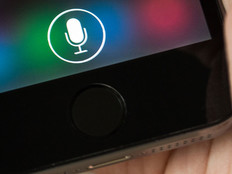Windows Mobile 6 Shows Promise
As Apple licenses ActiveSync for its latest generation of iPhones, Google unleashes Android, and BlackBerry retains its dominant market position, Windows Mobile is facing tough competition from all sides.
Windows Mobile 6, the latest mobile product from Microsoft, offers many improvements over its predecessor, including a superior user experience, better management options and an enhanced Outlook, with the ability to display HTML e-mail and sync individual messages. Data security has been improved with remote wipe and storage-card encryption.
Windows Mobile 6 Standard and Professional editions replace Windows Mobile 5 for Smartphone and Windows Mobile 5 for Pocket PC Phone, respectively. The standard edition of Windows Mobile 6 is intended for phones without touch screens; the Office Suite is limited to reading and basic editing features.
Windows Mobile 6.1, an incremental update found on the latest models of phones, supports additional ActiveSync policies offered in Exchange 2007 Service Pack 1 and System Center Mobile Device Manager 2008. The update features better manageability, as well as Exchange Server AutoDiscovery, threaded text messaging, and Opera Mini–style zoom and page overview in Internet Explorer. The focus of this review is on Windows Mobile 6 Standard Edition.
User Experience

Navigating Windows Mobile 6 Standard Edition without the help of a touch screen is like trying to use Windows on a PC without a mouse. The product’s interface doesn’t naturally lend itself to life without a stylus. Functions that might be achieved in one or two clicks on a standard phone often take a little more effort with Windows Mobile 6. In addition to the clumsy interface, Windows Mobile 6 is slow. You’ll be left waiting for a few seconds every time you want to check for new mail, and users won’t appreciate the lethargic rendering of the home screen (Figure 1).

Navigating the Start menu is exacerbated by the quantity of programs installed by default. You may need to scroll through three pages before finding what you want, and considering that you’re likely to add some applications of your own, you could easily end up with four or five pages of applications on the Start menu. Fortunately, recently used applications can be accessed from the home screen, and home-screen information, such as upcoming appointments and unread text messages, also provide a path to the relevant application. Additionally, launching applications using hotkeys or voice tags makes Windows Mobile 6 easier to use than trying to navigate its PC-centric interface.
Users who spend a lot of time in Outlook will find improvements galore with Windows Mobile 6. Single messages can now be downloaded, including any images or attachments, without having to do a full send-and-receive, thanks to a new feature called Fetch Mail. Also, Exchange Server mailboxes can be searched without having to sync the entire contents to the mobile device.
How many times have you forgotten to set your Out-of-Office (OOF) Assistant message before going on vacation? Now you can configure OOF using Windows Mobile 6 (Figure 2). SharePoint documents can be accessed via HTML links in e-mail messages, and users can now view attendee acceptance status for meetings.
Managing Wi-Fi Connectivity

Wi-Fi and connections management is greatly simplified in Windows Mobile 6. Default support for WPA2 ensures that you will be able to connect to most wireless networks. And unlike with Windows Mobile 5, in which discovering and connecting to Wi-Fi could be quite frustrating, network discovery is now straightforward. Internet Sharing lets a notebook connect to the web using the phone’s Bluetooth modem by means of a Personal Area Network (Figure 3), and is simpler than creating a dial-up connection on the notebook via a Bluetooth comm port.

Configuring Windows Mobile 6 to sync directly with Exchange Server is simple enough, requiring the same URL as Outlook Web Access, along with a username and password. When a device is synchronized for the first time, users are prompted to apply ActiveSync policies before synchronization can be completed (Figure 4).
Exchange Server AutoDiscovery lets Windows Mobile 6.1 devices automatically set up synchronization once a user has entered an e-mail address and password, making it easier to provision Windows Mobile devices. The AutoDiscover service can be made available through a corporate firewall, so that devices can be provisioned without any intervention from IT staff.
Security and Management

Data confidentiality is a major concern in portable computing, and Windows Mobile 6 addresses these issues by providing 128- and 256-bit Advanced Encryption Standard (AES) Single Sockets Layer (SSL) encryption, encryption for data storage cards (Figure 5) and the ability to wipe all data based on certain conditions. As in Windows Mobile 5, ActiveSync policy can also be used to enforce a start-up password. Windows Mobile 6 includes Windows Mobile Update; if a critical vulnerability is discovered, devices can be patched. Information Rights Management, for working with protected mail, is also supported by Outlook.
Remote wipe lets administrators issue a command to erase all data on a device and restore it to factory settings through the Exchange Management Shell. Users can also issue the same command via Outlook Web Access (Figure 6). If you don’t want to rely on a lost device’s ability to connect to a server, a local wipe can be configured to erase data if a startup password is entered incorrectly after a given number of attempts. Remote and local wipe also erase data on storage cards that are inserted into the phone. The advantage of remote wipe is that confirmation is sent to the Exchange Server.

Figure 6

New Exchange ActiveSync (EAS) policies in Exchange 2007 Service Pack 1 include the ability to require encrypted S/MIME messages, enforce manual synchronization when a phone is roaming to save on data transfer costs, and make device encryption obligatory. Some policies are available only with Exchange Enterprise Client Access Licences (CALs), such as restricting phone functions such as POP/IMAP e-mail and installed applications (Figure 7). Before committing to a particular phone, you should check that policies and features supported by Windows Mobile 6 are enabled by the manufacturer.
Wildcard certificates are supported, so that one certificate can be used in conjunction with several SSL websites. Certificates that support two-factor authentication and S/MIME can be imported using Personal Information Exchange (PFX) files, and certificate enrollment from Active Directory has been simplified.
Regardless of Windows Mobile 6’s sluggish performance and less than ideal interface, the latest models of Windows Mobile 6.1 Smartphones from the likes of HTC are supplied with custom graphical interfaces, which turn the otherwise banal Windows Mobile interface into a more iPhone-like experience, with acceptable performance. While animated windows and touch screens may not seem necessary for business users, they do offer a significantly more productive experience than plain-vanilla Windows Mobile, which in the iPhone era may irritate users with its archaic interface.
Exchange 2007 SP1 and System Center Mobile Device Manager (SCMDM) 2008 expand the manageability and features of Windows Mobile 6.1 considerably, bringing it further in line with BlackBerry’s enterprise offering. SCMDM 2008 lets device management be integrated with Active Directory, and Microsoft’s LiveMesh, currently in beta, will allow users to easily manage data between all their portable devices. Choosing between Windows Mobile 6 and BlackBerry comes down not only to whether you want to support the additional infrastructure required by the latter, but also to the usability, features and reliability of the relevant cell devices, which are a constantly moving target.